WordPress Admin Panel Walkthrough
Congrats on the launch of your new WordPress website! Building your site on WordPress means you have the ability to log into an Admin panel and make many updates to your site yourself. This means you no longer have to wait for your web developer when you want to make quick updates to your site such as a change of address, phone number, text, or many more things.
Below we’ll provide you with a walk-through of a basic WordPress site. If you log in to your site and find that the dashboard looks a bit different from what we’ve shown here, don’t be alarmed. You most likely have a slightly different version of WordPress installed or have advanced functionality added to your site, and this walk-through is designed to simply cover the basic components that are common to nearly all WordPress sites. There are many ways to customize a site build with WordPress, so if you have additional functionality, we’ll make sure to work with you directly to give you a quick how-to on that functionality as well. Now let’s get started!
Accessing your Admin panel
For most WordPress sites you will access the log in screen for your site by typing in your domain, followed by /wp-admin. That url should look something like this:
www.yourwebsite.com/wp-admin
If your login domain is different, we’ll make sure to give you that information.
You should reach a screen that looks something like this:
Enter the user name and password that we gave you and click the “Log in” button.
Once you log in, you will directed to a new screen, called the WordPress dashboard.
Navigating your site content in the WordPress Admin panel
On the left side of the Admin panel is the Main Menu. The Main Menu on the left side of the WordPress dashboard is how you’ll navigate through all the different sections of content that make up your site, as well as through the settings unique to your site. The main sections of your site are listed in the navigation, and you’ll find that each section typically has several sub-sections that are exposed when you click on or hover over one of the sections in the Main Menu. Lets start from the top:
The Dashboard Tab
The dashboard menu item has two sub-sections: Home and Updates.
DASHBOARD > HOME: By default you are brought to the Home subsection of the dashboard every time you log in to your account. On the Home screen of the dashboard, you can see several quick view panes, such as a recap of your Site Content, a recap of recent site Activity, the ability to write a Quick Draft of a blog post, and recent WordPress news. If you have additional functionality implemented as part of your site, you may see a few additional quick view panes as well. For the most part, you probably won’t use very many of these quick view panes. If your WordPress install is out-of-date and in need of an update, you may also see a banner above these quick view panes urging you to update WordPress.
DASHBOARD > UPDATES: When a new version of WordPress is released, you’ll be notified on the dashboard as we just mentioned. The Updates subsection of the Dashboard is where you’ll go to update your copy of WordPress. Note that although updating WordPress is quite easy, you’ll want to make sure that you’ve backed up your site first. On most of our sites we install a plugin called “Backup Buddy” that makes backing up your site a snap. Please reference our Backup Buddy Instructions page for instructions on how to backup your site and install your WordPress update.
The Posts Tab
The Posts menu item has four sub-sections by default: All Posts, Add New, Categories, and Tags. Note that if you have additional functionality on your site, you may see additional items here.
POSTS > ALL POSTS: When you click the main “Posts” menu item, you will land on the “All Posts” screen by default. This section of the site is a list of all of the blog posts on your site. The posts are listed in chronological order of the date they were created (not launched), so your most recently-created post will be at the top of the list. To edit a post, simply click on the name of the post to view the individual post page. If you do not have a blog installed on your site, there will not be any content in this section of the Admin panel.
POSTS > ADD NEW: You’ll click this item when you want to add a new blog post to your site.
You’ll simply add the title of the post in the first field, and the post text in the large text area beneath it. You can style the text in your post with bold or italic type or insert links and uploaded images using the buttons right above the text area. It works very much like a Word document. The page should default to the “Visual” view. However, if you see brackets and strange characters preceding or following parts of your text, you’re probably viewing the “Text” view (i.e. Code view). Simply click the “Visual” tab at the top right corner of the text area to switch to Visual view.
You can assign category or tag to the post in the Category and Tags panels on the right side of the page. When you’re done with your post, you can Publish it to your site by clicking the blue “Publish” button on the right side of the page or save it to finish later by clicking the gray “Save Draft” on the right side of the page.
POSTS > CATEGORIES: The Categories section lists out all of the categories that you’ve created for your blog posts and enables you to create new ones or edit/delete existing ones. Unless you are a hard-core blogger you probably won’t find yourself accessing this section very often.
POSTS > TAGS: The Tags section lists out all of the tags that you’ve created for your blog posts and enables you to create new ones or edit/delete existing ones. Again, unless you are a hard-core blogger you probably won’t find yourself accessing this section very often.
The Media Tab
The Media tab consists of two sub-sections: Library and Add New.
MEDIA > LIBRARY: When you click the main “Media” menu item, you will land on the “Library” screen by default. This section of the site is a list of all of the media on your site. Media encompasses all uploaded images, videos and documents that make up your site. You can upload new media or edit/delete existing media from this section of the site. Note that when you upload a piece of media (and image, etc.) into a Post or a Page, it is automatically added to your Media Library.
MEDIA > ADD NEW: This is where you can upload new media to the Media Library. Unless you are bulk uploading media to your site, you will most likely upload media through another place in the site (such as a Post or a Page).
The Pages Tab
The Pages tab consists of two sub-sections: All Pages and Add New.
PAGES > ALL PAGES: When you click the main “Pages” menu item, you will land on the “All Pages” screen by default. This section of the site is a list of all of the pages that make up your site. The pages are listed in alphabetical order. To view and edit a certain page, simply click on the title of the page and you will be taken to a screen that looks almost identical to the Post screen where you can make edits to your text and Publish the edited page. You can also remove a page from your site by changing its Status to “Draft” using the options on the top right side of the page (right beneath the “Save Draft” button).
PAGES > ADD NEW: You’ll click this item when you want to add a new page to your site. Note that adding a page will simply create a page on the site, but won’t necessarily add it into any of the navigation menus on your site. Each site’s navigation is set up slightly differently, so please let us know if you want to add a page to your navigation and we can give you directions specific to your site. Clicking the Add New page item will open a screen that looks very much like a new post page. Depending on how your site was created there may be additional functionality beneath the window you enter your page text into, and we’ll make sure to explain anything extra that you’ll need to know.
Much like on the new post page, you’ll simply add the title of the page in the first field, and the page text in the large text area beneath it. Just like the Add New post screen, each Page should default to the “Visual” view. However, if you see brackets and strange characters preceding or following parts of your text, simply click the “Visual” tab at the top right corner of the text area to switch to Visual view. You can style the text in your post with bold or italic type or insert links and uploaded images using the buttons right above the text area just like on the new post page. When you’re done with your page, you can Publish it to your site by clicking the blue “Publish” button on the right side of the page or save it to finish later by clicking the gray “Save Draft” on the right side of the page. Again, depending on your site, there may also be additional functionality in this right sidebar, and we’ll make sure to explain anything extra that you’ll need to know.
The Comments Tab
The Comments tab does not have any sub-sections. You’ll use the comments section to view and moderate any comments left on your blog posts. If you do not have a blog, you most likely won’t ever need to use this section of the Admin panel. Some blogs also have the comments turned off.
Navigating your site settings in the WordPress Admin panel
The aforementioned sections of the Admin panel house all of your site content. The set of menu options beneath the Comments tab are the settings for your site. These settings have been carefully set during development, so you should need to access this section rarely, but we’ll quickly outline what is included in the settings below.
The Appearance Tab
The Appearance tab consists of eight sub-sections: Themes, Customize, Widgets, Menus, Theme Options, Header, Background, and Editor.
APPEARANCE > THEMES: The Themes subsection houses the information about the theme of your site. For almost all of our sites we create custom themes. There really shouldn’t be any reason for you to access this part of the site.
APPEARANCE > CUSTOMIZE: The Customize section allows you to to change the header, background, title and menus of many stock themes. However, since most of our site designs feature custom themes build to your needs, there are very few items here that you’d need to edit, and there shouldn’t be any reason for you to access this part of the site.
Appearance > Widgets: A Widget is a small section of content that is embedded into your site design. If you cannot find a piece of content on a page, then it might be controlled by a widget. Widgets can often be opened up and edited right in WordPress. Depending on your site design, you may need to access the widgets area to update bits of content on your site.
APPEARANCE > MENUS: The Menus subsection of your site houses all of the different content menus found in your site. Depending on your site, the way this section functions may vary. If you feel you’ll be updating the menus often on your site, let us know and we’ll make sure to take some time to explain how this section works for your site.
APPEARANCE > THEME OPTIONS: Much like the Customize section, the Theme Options section allows you to to change certain details of many stock themes. Since most of our site designs feature custom themes build to your needs, there are very few items here that you’d need to edit, and there shouldn’t be any reason for you to access this part of the site.
APPEARANCE > HEADER: Again, similar to the Customize and Theme Options sections, the Header section allows you to to change certain details in the header of many stock themes. Since most of our site designs feature custom themes build to your needs, there are very few items here that you’d need to edit, and there shouldn’t be any reason for you to access this part of the site.
APPEARANCE > BACKGROUND: Again, similar to the Customize, Theme Options and Header sections, the Background section allows you to to change certain details in the site background of many stock themes. Since most of our site designs feature custom themes build to your needs, there are very few items here that you’d need to edit, and there shouldn’t be any reason for you to access this part of the site.
APPEARANCE > EDITOR: The editor is a section of the Admin panel where you can access the code of the site and make modifications to it that will change your site. Unless you are highly experienced with working with WordPress code, we’d strongly suggest that there is no reason for you to access this section of the site.
The Plugins Tab
Your site probably has several plugins installed to control different functions on your site. When a new version of a plugin is released, you’ll see a notification pop up next to this section of the Main Men. When you see a Plugin update notification, you’ll want to go to this section of the site to make the update. Again, note that updating a plugin is quite easy, you’ll want to make sure that you’ve backed up your site first. On most of our sites we install a plugin called “Backup Buddy” that makes backing up your site a snap. Please reference our Backup Buddy Instructions page for instructions on how to backup your site before updating your plugins.
The Users Tab
The Users section of the site lists all the user accounts you have created for your site. If you are a small business, you probably will only have one or two users, but if you are a larger organization you many have quite a few. You can access and edit the details about a user by clicking on the user’s name. This will bring up the user’s account settings page. The user account page enables you to update details about that user’s account, such as their name, email, Twitter handle, photo and password. Once you’ve made your updates, make sure to click the blue “Update Profile” button at the bottom of the page. You may occasionally access this section of the site, although it shouldn’t be necessary to do so very often.
The Tools Tab
This section of the Admin panel houses various tools that may have been installed during the development of your site. Each site is different, and may include different tools as part of the site. We’ll make sure to let you know if there are any tools you will need to use, and if not, there isn’t much of a reason to access this part of the site.
The Settings Tab
The settings section of the Admin panel is home to a slew of miscellaneous settings for your site, such as the time zone you’re based in, the date format, and the website address associated with this install of WordPress. There is rarely any reason you’ll need to access this section of the site.
Logging out of the WordPress Admin panel
For security to your site, it is important to log out after you’re done updating your site. To log out, simply hover over your username in the top right corner and select “Log Out” from the drop-down menu.
Wrap-up
That’s about it! Not too hard, right? As we’ve mentioned many times, every site is different, so you may see additional items listed throughout your site’s Admin panel, depending on the functionality necessary to achieve the goals for your specific site. Rest assured that we’ll be sure to point out and walk you through any added functions that you may need to access so that you have full control of your website.
Think we might be a good fit for you?
Let’s talk about how we can design your future.
