How to Resize Images
Images are an important part of your website, and nothing looks worse than an image that doesn’t fit right into the layout of your page or blog post. Plus, by sizing images down to the exact size you need, you help use as little bandwidth as possible, ensuring that your site load times are as fast as they can be. Let us share with you our favorite DIY method for cropping and sizing images for your website.
Before you begin, you’ll want to determine the size of the image you need. If you already have an image of the correct size on your site, you can simply reference that image to determine what size to make your new image. ConstantContact has written a short tutorial on how to determine the size of an existing image on your site.
Once you know the size of image you need, write that down so you can remember it and reference it later. In fact, it might be handy to keep a running list of image sizes for your site in order to cut down on the prep work next time you need to add an image to your site.
Step 1
Once you have the image size and the image you need to resize, you can use a website called http://www.picresize.com/ to resize your image. Just go to the site and browse and upload your image that needs cropping.
Step 2
Once you’ve uploaded your image, you can crop it however you’d like at the top of the page. Simply draw a crop box onto your image. If you want a square crop, simply press and hold “Shift” down as you draw the box onto your image.
Step 3
Then, scroll down the page and select “Custom size” from the drop-down that says “Make my picture….” After selecting “Custom size”, simply enter the dimensions you wish to crop the image to and then scroll down and press the yellow “I’m done!” button.
You’ll be taken to a confirmation page, where you can simply press the “Save to disk” icon to download your final, resized image.
Step 4 – Optional
Finally, if you’re using a Mac you can optimize your images so that they don’t end up being too loading slow. It is ideal to size them all down to 72DPI, but there isn’t a way to easily do this without Photoshop, so to reduce the size of your image as much as you can, you can download an app called ImageOptim and install it on your Mac and run the images through it before you upload them to your site.
Think we might be a good fit for you?
Let’s talk about how we can design your future.
