Backup Buddy Instructions
Keeping your WordPress install up-to-date is very important to the security of your site. However, before you install any updates, we recommend that you make a backup of your site just in case anything goes awry with the update.
Here’s how you make a backup using the Backup Buddy plugin.
Login to your website’s WordPress admin panel
In the left sidebar hover over “Backup Buddy” and then select the “Settings” link
At the top of the “Settings” page, set a password for Import Buddy and Repair Buddy and press “Save Settings” at the very bottom of the page
Hover over “Backup Buddy” in the left sidebar again and select the “Backup” link
Select “Complete Backup”
Download a copy of the backup when it is completed
Hover over “BackupBuddy” in the left sidebar again and select “Restore/Migrate” and download a copy of the ImportBuddy file
Save both the BackupBuddy Backup and ImportBuddy files somewhere safe on your hard drive, external drive or cloud storage. It is NOT recommended to save your backups on your web hosting, as you’ll want an alternate copy saved in case your web hosting ever goes down.
Once you’ve successfully backed up your site, you can go back to the Dashboard and install your WordPress by clicking “Dashboard” in the left sidebar and then clicking the “Updates” link just below it and pressing the blue “Update Now” button. You can also update any plugins that are necessary on this same page by checking the boxes to the left of them and pressing the gray “Update Plugins” button.
Think we might be a good fit for you?
Let’s talk about how we can design your future.
